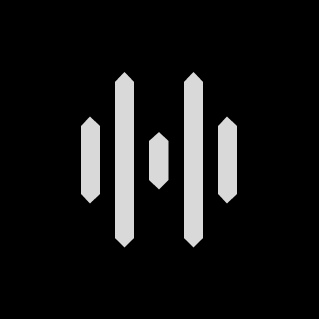Support - Community & Teams
Collapsible content
Healyan App Minimum Software Requirements
Healyan App Minimum Device Software Requirements
The Healyan app can be installed on an Android or iOS device. To set up and enjoy the full spectrum of Healyan products and services, you must install the Healyan app on a compatible device running at least --Bluetooth® version 5.2 or higher on one of the following operating systems:
- Apple iOS 16 or higher, running on an iPhone 14 or higher
Note: Users on beta versions of iOS 16 are likely to experience compatibility issues.
- Android OS 13.0 or higher
LG, Huawei, and other devices running Android 9 or lower often exhibit device connectivity and app performance issues. For the full list of manufacturers with compatibility issues, please see below.
- Devices must natively support Google Play Store.
Be sure to update your iOS/Android device to the most recent OS version for the latest features in the Healyan App. If your device is not running a supported OS, you may not be able to use the Healyan App.
- Note: for older devices with Bluetooth® version 5.0 and older operating systems
Older devices might be able to download and install the Healyan App. They also might be able connect and use some of the Healyan Services but are not compatible with the latest Bluetooth Standard and communication protocols. Therefore the full spectrum of the Healyan Glasses features can not be used.
Community
Feedback
Healyan depends on its members to provide thorough feedback on both individual sequences and albums.
Album Reviews
To find or leave a review of a published album, scroll to the very bottom of an album’s page and click on reviews. In order to leave your own review, three factors must be considered:
- You must experience every sequence from start to finish.
- If there is a wave tracker you must complete it at 90% or higher.
Album Reply
In order to leave a PUBLIC reply on a review, you must meet the above criteria. To do this you simply click reply to one of the review as comment. If you want to attach a question but haven’t met the above criteria, you may send one PRIVATELY to the reviewer or the creator of the album. To do this, simply click on ‘message reviewer’ or ‘message creator’.
Sequence Reviews
In order to leave a review on an individual sequence, click on the @username creator of the sequence, visit their account page, and leave a comment on their post.
Sequence Reply
Anyone is allowed to reply back to a comment of a sequence. To do this, click ‘reply’ underneath the comment.
Connectivity and Pairing
Pairing your Healyan Glasses
- Ensure your mobile device is close by with the Healyan app open.
- Firmly slide the power switch of the Healyan Glasses to the ON state, so that the LED lights sign a brief white light pulse.
- When prompted on-screen app, select ‘Pair your HEALYAN Glasses’.
- Accept the Bluetooth Pairing Request. While pairing the first time with your smartphone, you will see a white flashing light on the Glasses frame until it finishes pairing successfully. After it finishes pairing, the light sequence will stop.
- If you're still unable to connect, wait until the light sequence has stopped and repeat steps 1 - 5
Note: If your Healyan Glasses are not displaying a light sequence inside the frame when following the steps above, it'll need to be charged. See the ‘Charging Your Healyan section'.