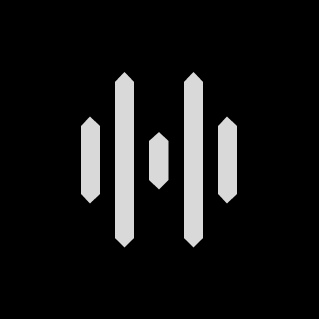Support - Healyan-Grundlagen
Einklappbarer Inhalt
Setting Up Your Healyan Glasses
Welcome to HEALYAN! We are thrilled to have you as part of our community and excited to help you enhance your life with entertainment. Let's run through the steps below to make sure your Healyan Glasses are set up correctly, worn properly, charged, and ready to sequence data.
Downloading the HEALYAN app
Download and install the Healyan App from the App Store or Google Play Store on your mobile device. Find it by simply searching the name Healyan in the search bar of the corresponding store.
Logging in for the first time
Log in to the Healyan App, using your the same email address and password you used for checking out.
Upon ordering your Healyan Glasses, you should have created a login using an email address and password upon checking out. It is important to use that same email address and password when logging into the app.
Pairing your Healyan Glasses
- Ensure your mobile device is close by with the Healyan app open.
- Firmly slide the power switch of the Healyan Glasses to the ON state, so that the LED lights sign a brief white light pulse.
- When prompted on-screen app, select ‘Pair your HEALYAN Glasses’.
- Accept the Bluetooth Pairing Request. While pairing the first time with your smartphone, you will see a white flashing light on the Glasses frame until it finishes pairing successfully. After it finishes pairing, the light sequence will stop.
- If you're still unable to connect, wait until the light sequence has stopped and repeat steps 1 - 5
Note: If your Healyan Glasses are not displaying a light sequence inside the frame when following the steps above, it'll need to be charged. See the ‘Charging Your Healyan section below'.
Checking battery level
Check whether the LEDs are illuminating to indicate the current battery level of your Healyan Glasses. When your Glasses are connected to your smartphone, a battery level indicator will show up in the top right corner of your screen.
Charging HEALYAN Glasses
When you receive your Healyan Glasses, your battery pack will likely arrive with an initial charge. We still recommend to charge your glasses by plugging it in to a USB-C power outlet, using the USB-C cable provided.
Charging your case
For portable charging you can initially charge your case package, like a battery pack. When the Healyan Glasses are placed correctly inside, the Glasses will be charged automaticly.
Check battery charging level
Battery Status
Check how much power your Healyan or battery pack has remaining so you can stay charged wherever your day takes you. The Healyan battery pack is signaled by the Healyan app on the top right corner when the device is connected and signed-in.
Note: Open up the HEALYAN app and check if your glasses have disconnected - you may need to charge.
Pairing Your New Healyan Glasses
This article covers the steps to pair your Healyan to the Healyan mobile app. These steps are applicable for both iOS and Android phones.
Pairing Your HEALYAN glasses
Follow the steps below or watch our video on how to pair your glasses to your mobile device. Before beginning the pairing process, make sure your device is not in low power mode.
- Ensure your mobile device is close by with the Healyan app open.
- Firmly flip the interior switch of Healyan Glasses on until the LED lights sign a brief white flicker.
- When prompted on-screen app, select ‘Pair your HEALYAN Glasses’.
- Accept the Bluetooth Pairing Request. While pairing, you will see a white flashing light sequence on the frame until it finishes successfully pairing. After it finishes pairing, the light sequence will stop.
- If you're still unable to connect, wait until the light sequence has stopped and repeat steps 1 - 5
Note: If your Healyan Glasses are not displaying a light sequence inside the frame when following the steps above, it'll need to be charged. See the ‘Charging Your Healyan section below'.
Switching phones? Unpairing your Healyan glasses
When switching the phone that your Healyan Glasses are connected to, you’ll need to unpair your Healyan Glasses prior to pairing with another phone. Follow the steps below in-app:
- Open the Healyan app.
- Tap the Menu icon.
- Tap Device Settings.
- Tap Unpair Device.
Or simply follow your operating systems regular method to unpair Bluetooth® devices via your smartphone settings.
Navigating Healyan's Mobile App
This article provides a walkthrough on how to use Healyan's Mobile App, including what information you can see on each pillar of the mobile app and additional features and how to access them.
Mobile App Overview and Breakdown
You can navigate the major pillars in the Healyan App directly from the home screen.
- Wave: Holds three purposes: 1. Direct you to your wave report 2. Store your self-made and subscribed albums 3. View your following’s activities and posts.
- Sequencer: TODO
- Discover: search new and recommended albums based on your personal goals and themes. Find individual songs that may or may not be synced.
- News: TODO
- Account: Post your published sequences, albums, and events where your followers will be able to subscribe, experience, and comment to them.
Account & Settings - you can access/edit your account (update your profile information and change your password), check your device settings, select privacy, and contact Healyan support/access our support site via the membership services tab.